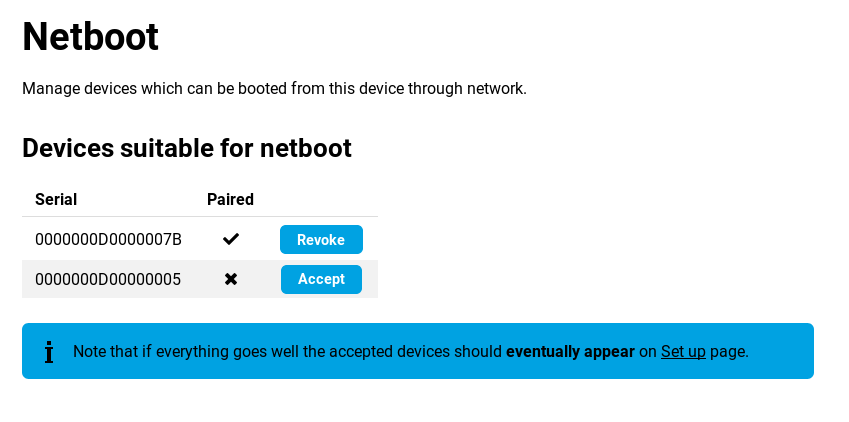Network boot of Turris MOX⚓︎
This article will guide you through setting up your Turris MOX as an AP attached to another Turris router. In this setup, MOX doesn’t have local filesystem and doesn’t have any local settings. Everything is controlled and setup from scratch on every boot from the controlling device.
Warning
Turris Shield cannot boot from another Turris device and cannot control other devices.
Necessary software⚓︎
On the controlling router, you need to install Turris MOX network boot package list from the Updater tab. This will provide everything necessary to boot up your MOX and a new tab in Foris user interface Managed Devices → Netboot to control them easily.
It will also set up everything needed to boot MOXes over the network – enables TFTP in Dnsmasq, downloads the latest image, generate keys and prepare everything.
Tip
If you would like to boot Turris MOX from Turris 1.0/1.1, you will need to have srv mounted by Storage plugin in Foris or boot from microSD card.
Pairing MOX with other Turris router⚓︎
To pair your MOX with controlling router, connect them directly by Ethernet cable and make sure that there is no micro SD card in MOX. Power it on and wait for incoming request to show up in Foris web interface. You might need to refresh your browser. Once you see a pairing request, verify that the serial number matches the one on MOX and accept the pairing request. When it is done, MOX will boot up and save the pairing information. From then on, it will always try to boot from the network and from the specific controlling Turris router.
When it boots up, it will use a random channel but the same SSID and password as the controlling router and bridge the WiFi to the local network. If you want to customize the setup, see the Advance configuration section and Under the hood -> Other customization part of this article. Fully booted up MOX will blink with it’s led in heartbeat pattern (two fast blinks followed by a longer pause).
Warning
Make sure you have your region set up correctly on the router you are booting from. It affects what region you are in and thus available channels.
CLI⚓︎
Apart from using Foris UI, you can also use netboot-manager script on your controlling router. The most important operation is pairing your MOX. When MOX starts booting, it sends pairing request, you can list the state of pairing by issuing netboot-manager list command and you can accept any of the Incoming requests by typing netboot-manager accept $serial. If troubleshooting, an interesting command might also be netboot-manager regen -f which recreates all generated files and redownloads latest image.
Canceling pairing⚓︎
To use MOX in standalone mode or to pair it with a different router, simply use factory reset, which will reset U-boot settings.
Advanced configuration⚓︎
Foris⚓︎
MOX automatically uses the first SSID and password from your WiFi configuration. It will also integrate into Foris and thus allow you to get information about the connected routers and change their configuration.
Configuration file⚓︎
There is also configuration file /etc/config/netboot on the controlling router that can be used to customize mainly the WiFi settings.
Note
Configuration file has to be readable by turris-netboot user. That is the user managing the netboot process.
# Defaults to be overridden later
config wifi default
option ssid '@@SSID@@'
option key '@@KEY@@'
# WiFi specific settings
# 02df_9141 is MOX SDIO WiFi
# 168c_003c is WLE900VX – 5GHz AC PCIe WiFi card in Turris MOX and Turris Omnia
config device 168c_003c
option channel 'auto5'
config device 02df_9141
option channel 'auto24'
# AP-WiFi relations
config device 0000000000000007
option network 'default'
# AP-WiFi specific overrides – format serial_WiFi
config device 0000000000000007_168c_003c
option channel '40'
option ssid '@@SSID@@-5'
option key '@@KEY@@-5'
option htmode 'VHT40'
Let’s start by explaining some special values
@@SSID@@means SSID of your first configured WiFi on the controlling router@@KEY@@means key of your first configured WiFi on the controlling router@@COUNTRY@@means country you have set for your WiFi on the controlling routerauto24means random channel on 2.4GHz WiFiauto5means random channel on 5GHz WiFi
Now how the configuration file works. You can specify some named networks with some parameters. For example:
config wifi home
option ssid 'homenet'
option key 'home_sweet_home'
Special name for a defined network is default. That one is assigned to every device unless overridden.
You can reference this network later on and specify that for example device with the serial number 0000000000000007 should use those settings.
# AP-WiFi relations
config device 0000000000000007
option network 'home'
By default, we set random 2.4GHz channel on SDIO WiFi in MOX and random 5GHz channel on the PCIe card. That is done via the following part:
# 02df_9141 is MOX SDIO WiFi
config device 168c_003c
option channel 'auto5'
# 168c_003c is WLE900VX – 5GHz AC PCIe WiFi card in Turris MOX and Turris Omnia
config device 02df_9141
option channel 'auto24'
But if you have just one WiFi card in Turris MOX and you want to run 5 GHz on it, you can override the defaults for that specific serial number in the following way
# AP-WiFi specific overrides – format serial_WiFi
config device 0000000000000007_168c_003c
option channel 'auto5'
Under the hood⚓︎
How it works⚓︎
Booting and pairing⚓︎
MOX tries to boot from various sources and the last of them is PXE. Netboot sets up your controlling router to provide PXE configuration for MOX and provides it with kernel and ramdisk.
That ramdisk boots up, generates ssh keys and uses the key provided via kernel boot parameters to send that key over ssh to controlling router. It uses highly restricted account that can do just that – send a little bit of information about itself and try to get something back. Nothing more. Then it waits for pairing to be completed by trying to use it’s key to get access to more advanced API.
On the controlling router, when accepting key you will authorize provided ssh key to access more advanced functions – like download rootfs and configuration. Pairing process will also generate more keys, one aes and one certification authority to be used by Foris.
Once authorized, MOX will download the aes key and save it together with generated and now authorized ssh key to NOR memory. It will also overwrite U-Boot environment to enforce network boot by default. Not generic PXE boot, but booting specific image named after the serial number of the MOX and encrypted by aes key. On next boot, it will try to download only specific kernel and boot it only if it will be encrypted using the saved aes key.
When pairing is done, MOX will setup background job that will check the rootfs and configuration version from the controlling router and reboot the MOX if version changes or controlling router becomes inaccessible.
The last step is downloading rootfs into RAM and running the system from it. It is a little bit customized by replacing rc.local with setup script mentioned bellow.
Other customization⚓︎
Note
All files mentioned bellow has to be accessible and readable by turris-netboot user. That is the user managing the netboot process.
Overlay⚓︎
You can add files to your MOX by putting them in /srv/turris-netboot/rootfs/overlay directory in either common subdirectory (this will get included on every MOX) or in a subdirectory named after serial number of the MOX (those files will be included only on specific MOX).
Setup scripts⚓︎
You can also customize the behavior of the resulting system by deploying custom scripts that are run when the system boots up. There are a few scripts that can be used and all of them resides in /srv/turris-netboot/rootfs directory.
setup.sh⚓︎
You can use setup.sh script to replace our setup script that configures SSID and password and sets up the network. Only when you really know what you are doing.
postsetup.sh⚓︎
Script postsetup.sh gets run on every MOX after network setup is done and can be used to deploy some custom services.
postsetup-$SERIAL.sh⚓︎
If you need to be more specific, postsetup-$SERIAL.sh gets run after network setup but only on MOX with specific serial number.