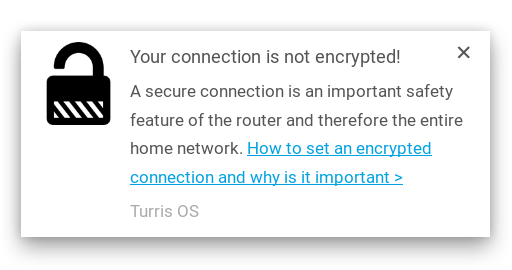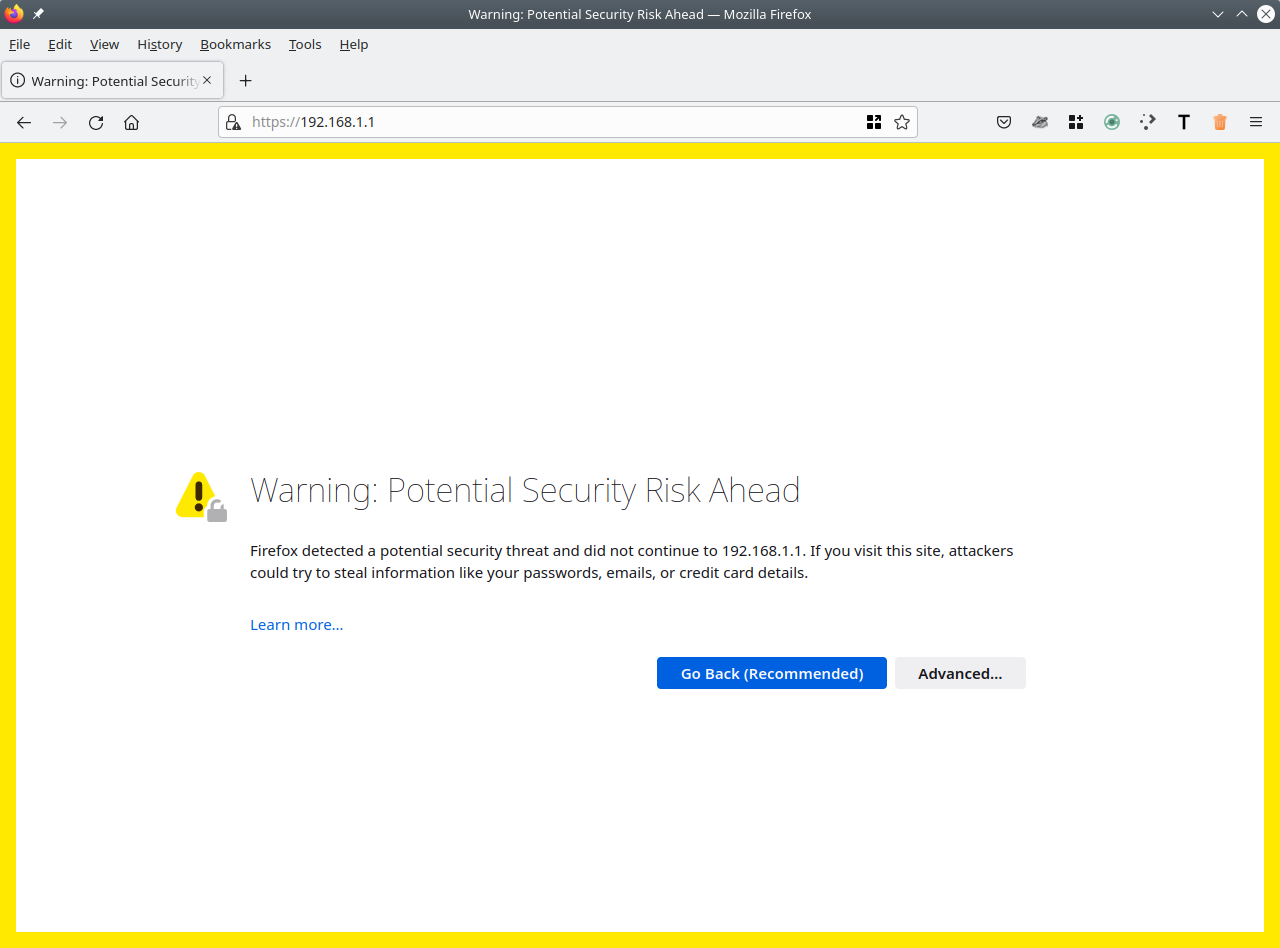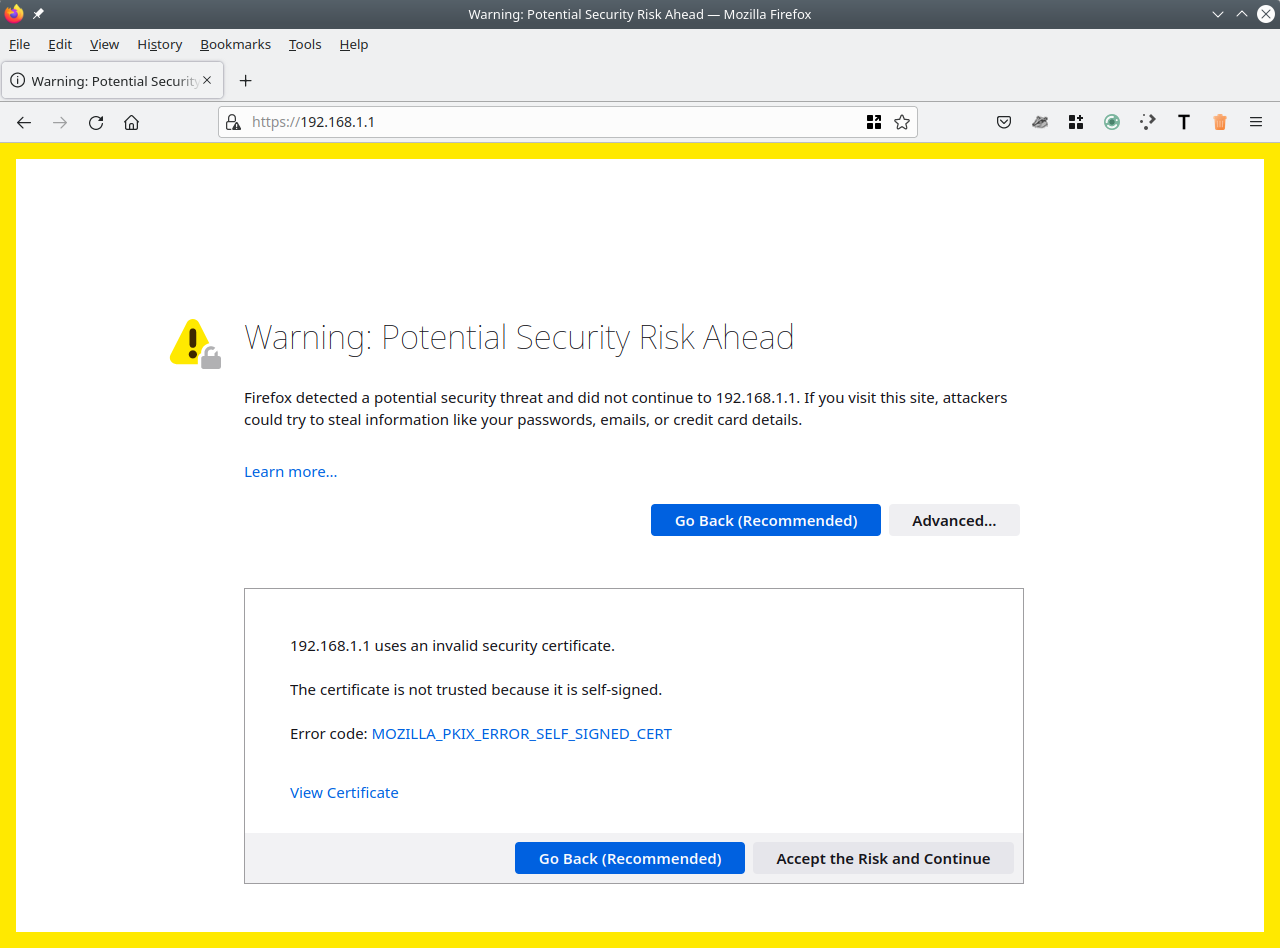Accessing Foris via HTTPS⚓︎
If you see warning box bellow in your Foris web interface, you should add a permanent certificate exception in your browser. Read on to find out what the warning means and how to add the permanent certificate exception to suppress this warning.
What does this warning mean?⚓︎
In order to safely configure your router, you need a secure channel. If you don’t want to use just your ethernet cable to connect to your router, a safe way is to use HTTPS. Why is HTTPS safe? For one, HTTPS requires a trusted certificate and if the certificate is not trusted, then warnings are displayed. We use self-signed certificates, which are generated on factory-reset and cannot, unfortunately, be trusted before the first visit to the page and it is recommended to add a permanent exception in your browser for the certificate to be trusted in future connections.
About warnings⚓︎
Warning
Do not blindly skip untrusted certificate errors. There are there for a good reason and might be indication of an attack attempt.
Generally, if a warning is displayed on the web page where you happen to be, do not proceed! It is possible that someone simply misconfigured the web server but there could also be an ongoing attack. In case this happens, use a different device or browser. If that doesn’t help, use a different channel to configure your router or wait for a bit. A few minutes are not worth your passwords, card number or any other data! If you decide to continue to the web page, you should know exactly what you are doing. Adding the exception here is one of a little cases where this way is suitable.
Adding a permanent exception⚓︎
The certificate is generated on factory reset so you need to add or change the exception each time you take the router back to factory settings.
Tip
We strongly recommend to use Mozilla Firefox for configuration of your Turris because it has the simplest process to save the exception. Furthermore it is a free browser (free both as in speech and as in beer), it is secure, easily extendable by plugins and is available on all common platforms.
Here is the guide for Mozilla Firefox on any platform (as of the version 90 released in July 2021):
-
When you open the page for the first time this warning is displayed:
-
Press the Advanced… button to display more details:
-
Press the Accept the Risk and Continue button now. The exception is saved and the browser will no longer show the warning text.