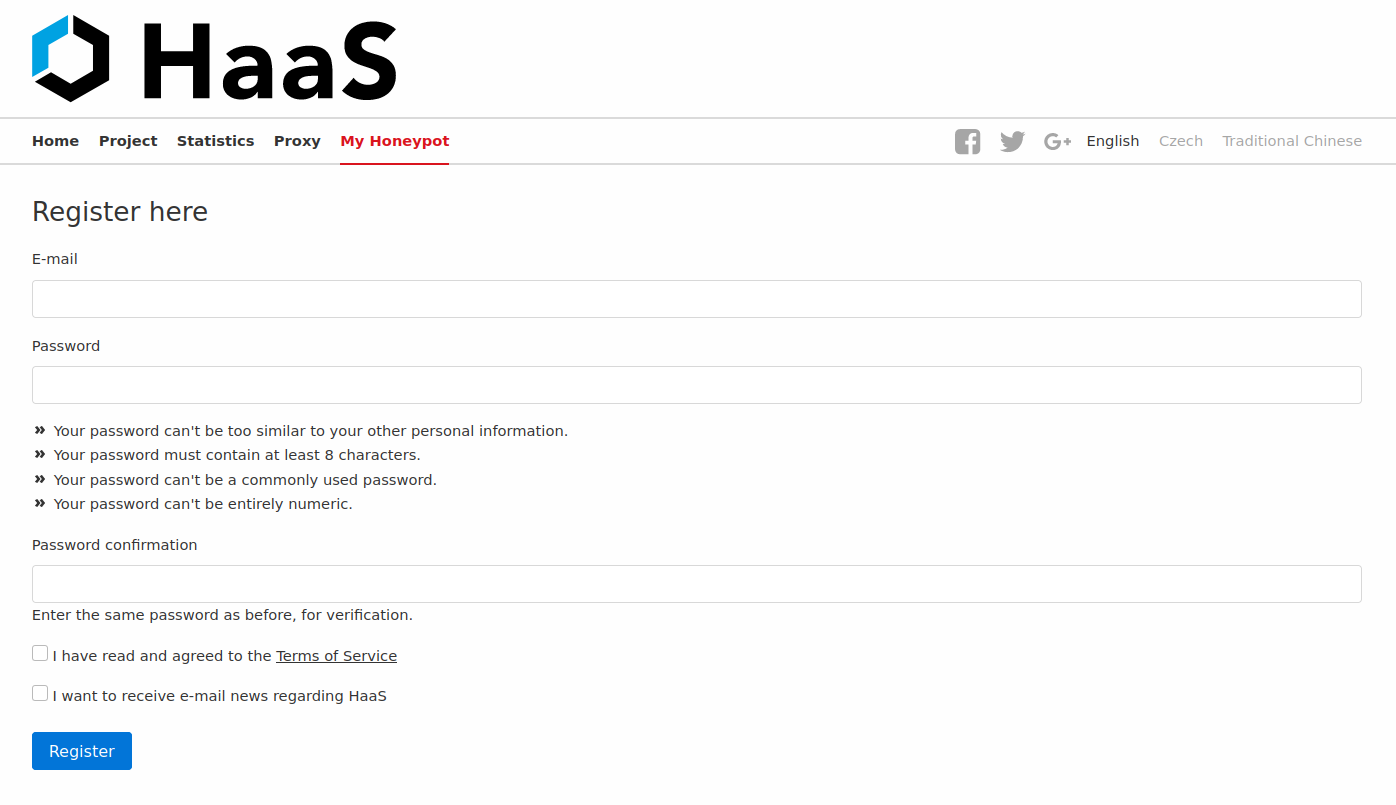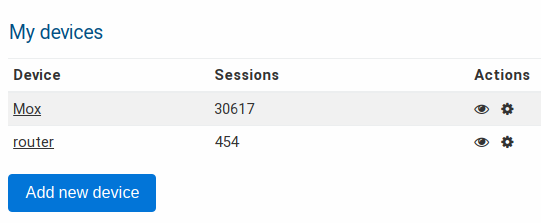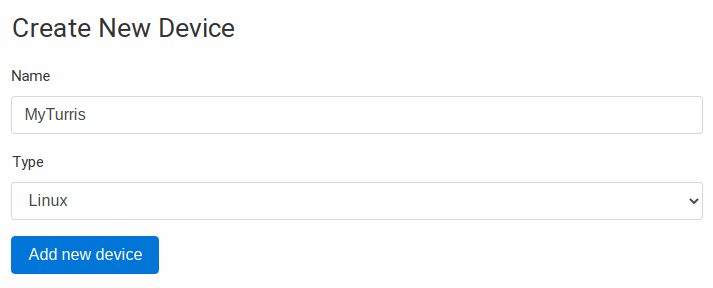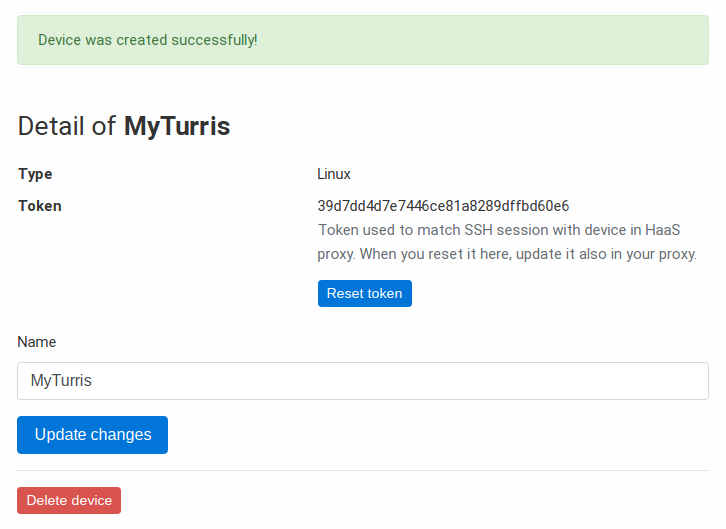HaaS – Honeypot as a Service⚓︎
Honeypot is a special software which simulates an operating system and allows an attacker to log in via SSH or telnet and execute commands or download malware. Commands are recorded and used to analyze the behavior. Malware can be analyzed as well.
HaaS allows usage of moderately interactive SSH honeypot in a way that the attacker would be kept logged in as long as possible, knowing that he attacks the real device, not the honeypot.
How it works⚓︎
Using HaaS and installing the HaaS proxy application, your router becomes able to forward traffic incoming from WAN port 22 (commonly used for SSH) to the HaaS server (owned by CZ.NIC association) located in one of our datacenters.
The HaaS server, powered by Cowrie, is a full-fledged honeypot. As well, it is able to record the user/password combination (like Minipots do) and in addition it is able to simulate a real device and record the executed commands.
A big advantage is that your router stays safe all the time because all communications are redirected to our server and nothing is done on the router itself.
Available facts gained by using HaaS are:
- From which IP address the attacker logged in
- Credentials he used to log in
- The attacker’s behavior
- The scripts which the attacker ran in the honeypot
How to set up HaaS⚓︎
To activate HaaS, you need a PC or server with Linux (or another supported device - like Turris) and public IPv4 address. You may have to redirect port 22 from your router to your PC if you use the router and NAT. In case of Turris all firewall changes are done automatically.
Registration⚓︎
In order to use HaaS, you have to register at its website and obtain HaaS tokens for your devices. If you already have a token, you can skip this section.
1. Register on HaaS website.⚓︎
2. Get the token⚓︎
Proceed to the section My Honeypot and click on Add new device. After naming it, you will get a token.
3. Use the token⚓︎
After obtaining the tokens, you can use them in you device configuration. In case of Turris, follow Sentinel HaaS setup.
Move the SSH server to a port for remote administration⚓︎
If you use SSH for remote access to your router, you need to redirect the port 22 to a different port, otherwise you will be connected to the honeypot. Changing the SSH port can be simple protection against intrusion attempts. Don’t forget to use a strong password or use a public key for logging in.
You just need to add a port forwarding with the following settings:
- Name: SSH redirect
- External port: number from 1 to 65535
- Internal port: 22
For the obvious reasons, choose those port numbers, which are not being used.
Warning
If you don’t fill out the port of your SSH connection, the default port (which is 22) will be used and you will be connected to the honeypot, which could record your password! For this reason it is better to log in with a public key.