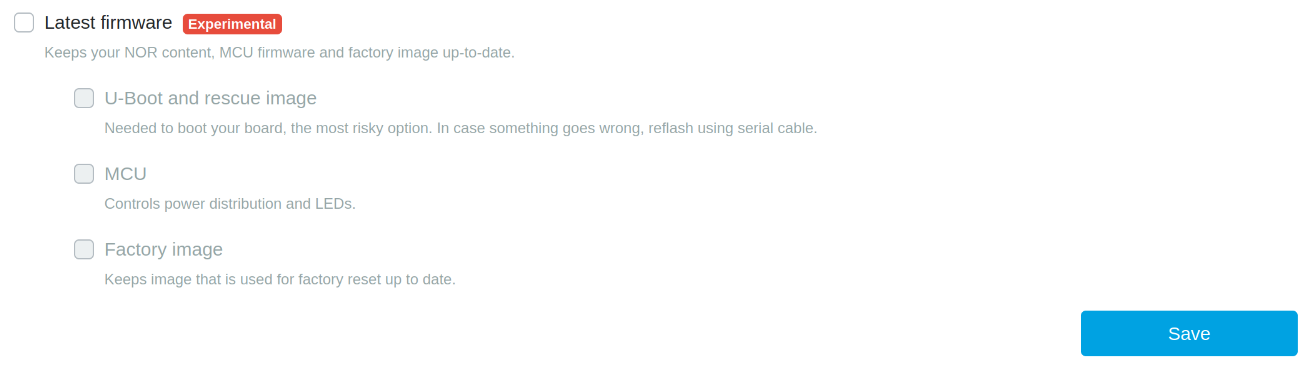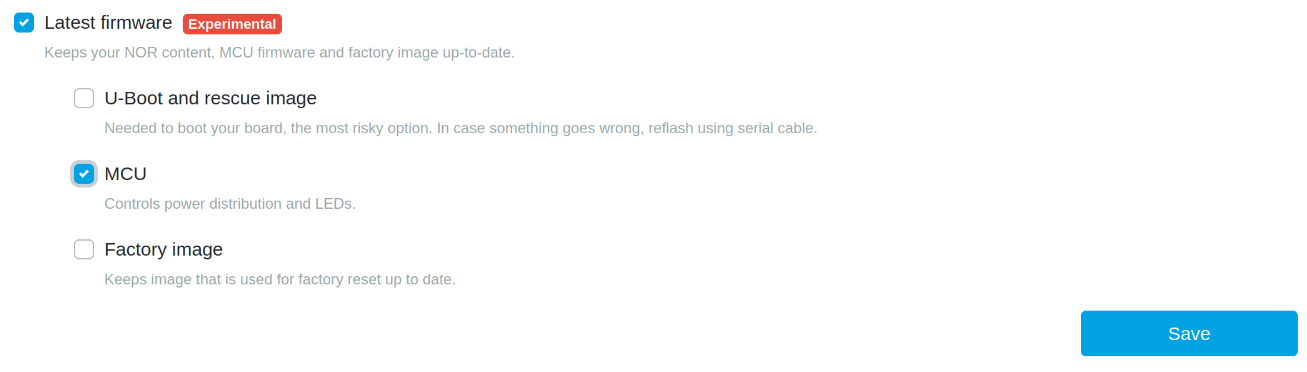MCU firmware of Turris Omnia⚓︎
Note
This guide applies to Turris OS 6.5 and higher.
In October 2023, we released a new version of MCU firmware for Turris Omnia along with a tool omnia-mcutool to manage the update of firmware and configure automatic power on. This update brings many new quality-of-life features for Turris Omnia, such as:
-
The
poweroffcommand now completely powers the device off (the power consumption goes down to a minimum). To power the router on, the user needs to press the front button. -
The device can be configured to automatically power on from the powered-off state at a specific time or after a certain time.
-
Several updates to Turris Omnia LED driver, such as gamma correction. For more information, refer to our Gitlab.
MCU firmware update on Turris Omnia⚓︎
Through reForis⚓︎
From Turris OS 6.5, we also introduced a way to update the MCU firmware of your Turris device through reForis.
Warning
This feature is marked experimental as it is meant for testing at the moment.
Automatic updates can be turned on as a package via Package Management -> Packages
Success
Sometime after the MCU firmware update, all of the LEDs of the Omnia will start blinking bright green. This means a reboot is needed.
Through CLI⚓︎
In order to update the MCU firmware on your device, you need to install the omnia-mcutool
opkg update && opkg install omnia-mcutool
Then run the omnia-mcutool to upgrade the firmware.
Warning
Make sure your device stays plugged in throughout the whole process of firmware update!
omnia-mcutool --upgrade
After the update, you will be prompted to reboot your device.
reboot
Setting up automatic wake-up⚓︎
Note
You need to upgrade the MCU firmware in order to set up the wake-up.
The poweroff command now completely powers down the Omnia. In order to set up automatic wake-up after a certain time or at a specific time, you can use the following option:
omnia-mcutool --wakeup 'TIMESTAMP'
The timestamp can be absolute, e.g., 'YYYY-MM-DD hh:mm:ss', or relative, e.g., '+60 minutes', or 'unset' to deconfigure wake-up time.
To show the configured wake-up time, you can use the following option:
omnia-mcutool --wakeup-status
After setting up the wake-up time, you can power down the Omnia with a cron job or with the poweroff command.